The Belkin Share Max N300 Wireless Router has very good hardware. However, the default firmware that comes with this router is quite unstable and has caused many people problems. This has generated quite a lot of negative reviews. For example:
Belkin Share Max N300 Wireless N Router
Fortunately, the hardware in this router is suppported by third-party firmware such as DD-WRT. With the DD-WRT firmware, the router runs much more stable and makes the router a more usable piece of equipment.
To flash (or load) the DD-WRT firmware to the router, you will need the following two
files:
dd-wrt.v24-15396_NEWD-2_K2.6_mini_f7d3301.bin
dd-wrt.v24-15396_NEWD-2_K2.6_mega.bin
Download and save the above two files first before proceeding.
- First, set your computer to the IP address of 192.168.2.8 and gateway of 192.168.2.1.
- Once your network settings are in place, plug your computer directly into one of the four LAN ports on the router and browse to the router at 192.168.2.1.
- Do a factory reset to make sure all settings are cleared. For detailed instructions on how to do this, go to Belkin's support site at: http://en-us-support.belkin.com/app/answers/detail/a_id/6908.
- After the factory reset and the router reboots, proceed with a so called 30/30/30 reset, that is, hold the reset button down 30 seconds, unplug the power plug without letting go of the reset button for another 30 seconds, then plug the power back in while still holding the reset button and wait for yet another 30 seconds).
- Once the 30/30/30 reset is complete, refresh your browser and you should see the CFE miniWeb Server page like the following:
- Browse to the first file (dd-wrt.v24-15396_NEWD-2_K2.6_mini_f7d3301.bin) and click on Upload. It is important that this mini build is flashed first before going for the mega build or any other version. Going directly to any other builds might brick your router.
- After the file is uploaded, the router proceeds to reboot itself. This might take a long time so take a coffee break before going to the next step.
- Returning from your coffee break, make sure the router status light is a solid green and not flashing or blinking any other color. If so, take another coffee break before proceeding.
- The mini build should now be up and running on the router so set your IP address to 192.168.1.8 and gateway to 192.168.1.1 then browse to 192.168.1.1. You should see that indeed DD-WRT is now running and prompting you to change your password.
- After changing your password, go to Administration and select Firmware Upgrade.
- This time, browse to the mega build file (2nd one you've donwloaded dd-wrt.v24-15396_NEWD-2_K2.6_mega.bin) and click on Upgrade. Notice this time there's a counter that counts down 5 minutes worth of time. Take a short break and do not interrupt the upgrade process.
- After a while, the browser should automatically redirect you back to the page that prompts you to change the password. If not, wait until the router status light is a solid green and browse to 192.168.1.1. You will notice under the Firmware version to the upper right hand corner of the screen that the build type is mega instead of mini now.
- Once you have changed your password, you are all set to go. Tweak the settings to your heart's content.
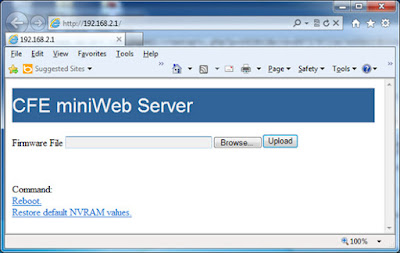
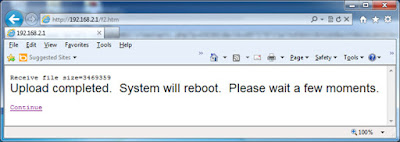
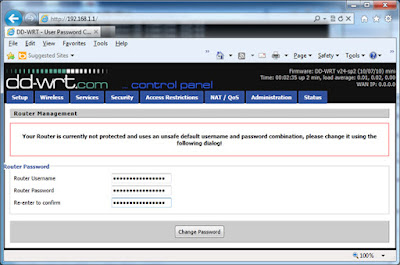
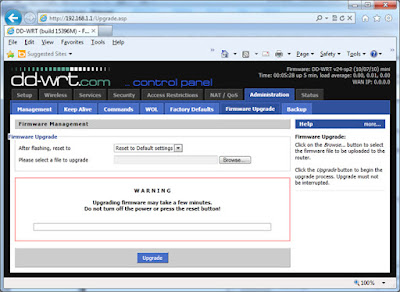
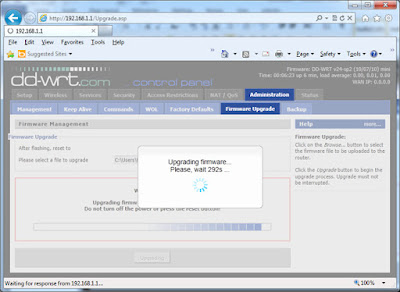
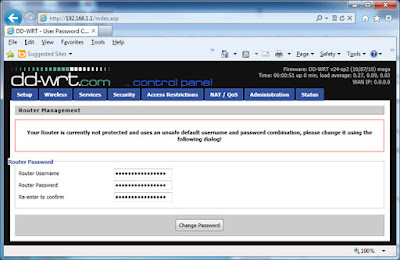
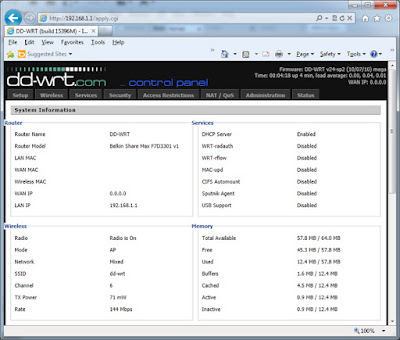

No comments:
Post a Comment