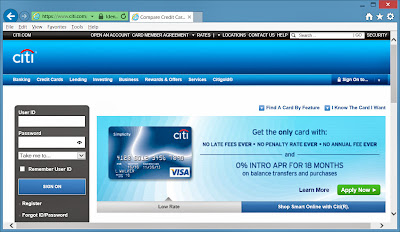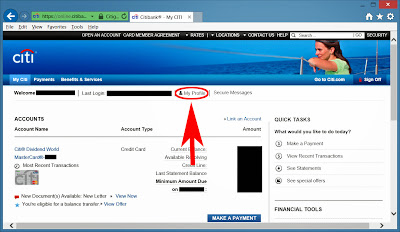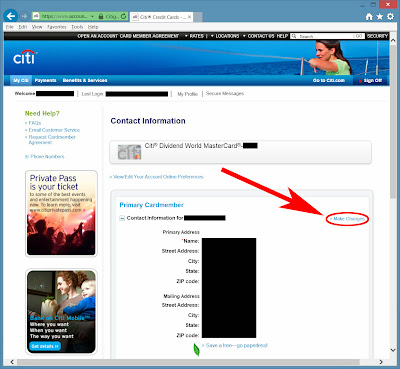If you possess any MasterCard issued by Citi you would be aware of their wonderful fraud prevention feature called the Virtual Account Number (also popularly known as Citi VAN). This is a free service provided by Citi that allows the user of the credit card to generate a unique credit card number that is different from the original physical card yet is internally linked to the same account so when you make a purchase online, you don't have to give out your real credit card number. The service also enables you to set the maximum amount the charge is allowed and the expiration date for the generated card number. For detailed features and benefits of this security feature (which is beyond the scope of this article), visit the Virtual Account Numbers page at https://www.citibank.com/us/cards/gen-content/messages/van/. Lately there have been reports of errors when using the Citi Virtual Account Number tool. Namely the infamous 1031 error given when trying to log in to the service. The error reads (see image below):
We've encountered a problem processing your request. For assistance, please call Customer Service at the number on the back of your card and mention Error Code 1031.
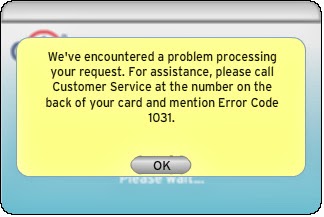 |
| The dreaded 1031 error when logging into the Citi Virtual Account Number tool. |
You, too probably had your share of such frustrating encounters with the Virtual Account Number tool. The most unfortunate thing is, if you were to follow the instruction given in the error message and call their customer service number, you would get a standard response that this error occurred due to a change in your contact information (even if you did not change your contact information) and it would take TWO WEEKS for them to reset the information before you can use the service again! This standard response can be especially infuriating when you are in your final step of an online order and need to enter a credit card number for payment to complete the purchase. When inquired about what to do in such a situation, the customer service representative actually suggested to enter the real credit card number. Isn't it the original idea of this tool NOT to give out the real card number in order to keep it safe???
Interestingly, there is a pattern to this madness. And, fortunately, there is a quicker and simpler solution to this problem without requiring the two-week waiting period. Basically, instead of having the customer service representative reset your contact information, simply make a minor change to your profile online and have the reset triggered automatically. After making the change, you will generally be able to use your Virtual Account Number tool within 24 hours.
Here are the step by step instructions (You will need to have your card with you because you will be prompted to enter the three-digit security code on the card on the last step of this process):
- Log in to your Citi account by going to https://www.citi.com/ and select Credit Cards under the Sign On To Your Account box.
- Type in your User ID and Password and click on Sign On to get into your account.
- Once you are signed on to your account, click on the My Profile link on top of the page.
- In the My Profile page, look for the Edit Contact Information link under the My Communications sub category.
- Your address(es) and phone number(s) will be displayed. Click on the Make Changes link towards to upper right hand corner of the page.
- Scroll down to the phone number section and make a change to your primary phone number to another phone number you have. (Or, simply switch around your Home phone, Work Phone, and Mobile phone numbers. If you only have one phone number, change it to something else and then immediately go back to Step 5 and change it back to your number again.) You will need to enter the three-digit security code from your card and then click on the Save Changes link towards the upper right hand corner of the page.
That’s it and you are done. Wait a few hours and try to log in to Virtual Account Number. It usually works within 24 hours. Much better than waiting two weeks!